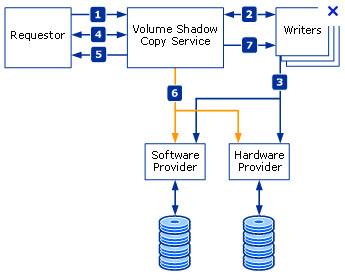Saving money on backup software is always a welcome idea. The backup that comes with Windows Server 2008 can work for some people and can create a “snapshot” of your server hard drive to standard .VHD files. The software works well with either our DAS or NAS equipment but if you’re using Virtual machines on Hyper-V make sure to take the extra steps outlined below.
Microsoft uses something called Volume Shadow Copy Service (VSS) to make sure that running software is quiet (quiesced) to insure a good image. If you are backing up Virtual Machines (VMs) you need to be aware that by default the Microsoft Hypervisor Hyper-V is not registered with VSS. That’s right…. if you made a backup now, the VSS service inside those virtual machines would not be used. To correct this issue, just register the Hyper-V VSS writer with Windows
Server Backup. Microsoft Knowledge Base article 958662 shows you the extra steps you need to take to protect your data. The instructions are summarized below:
- Click Start, click Run, type regedit, and then click OK.
- Locate the following registry key:
HKEY_LOCAL_MACHINE\SOFTWARE\Microsoft\Windows NT\CurrentVersion
- Right-click CurrentVersion, point to New, and then click Key.
- Type WindowsServerBackup, and then press ENTER.
- Right-click WindowsServerBackup, point to New, and then click Key.
- Type Application Support, and then press ENTER.
- Right-click Application Support, point to New, and then click Key.
- Type {66841CD4-6DED-4F4B-8F17-FD23F8DDC3DE}, and then press ENTER.
- Right-click {66841CD4-6DED-4F4B-8F17-FD23F8DDC3DE}, point to New, and then click String Value.
- Type Application Identifier, and then press ENTER.
- Right-click Application Identifier, and then click Modify.
- In the Value data box, type Hyper-V, and then click OK.
- On the File menu, click Exit.
If you are going to do this more than once, you will probably want to export this key into a .reg file. There is no need to reboot. Windows Server Backup looks for VSS registrations every time it starts.
These steps aren’t needed when using state of the art imaging software like StorageCraft’s ShadowProtect. You may also find that inexpensive products like BackupAssist do some of this configuration for you.