How to Password Protect Your .PDFs for Free
We’re all nervous about the security of our email. It’s so convenient to send documents via email but it is sometimes best to encrypt or password protect sensitive data. This is especially true for documents such as tax returns, W2s, or other sensitive financial documents. It’s well know that whoever has admin rights on mail servers or workstations on either end can see documents sent and received from either side of an email transaction. HIPAA and many other laws insist we encrypt but the cost and hassle usually stops us. Email security threats include those created by backup copies, viruses, hackers, and in extreme cases law enforcement (think NSA) Sending encrypted email is a hassle if you don’t do it regularly, and the person on the other end will almost certainly have extra steps and trouble opening them.
The good news is almost everyone has a way to open files saved in adobe reader compatible .PDF format. Did you know these files can have an easy to use password on them? If you own the full version of Adobe Acrobat you’ve been able to create password protected .PDF files for a while now. The newer versions of Office will also let you save to password protected .pdfs, but we wanted a method that would work with any program and not everyone wants to spend money for something when they use it only occasionally. In this blog, we’ll discuss how to easily create a password protected .pdf file of anything you can print. This means whether your application program supports it or not that as long as you can print it you can protect it. To do this you will create a “fake printer” – called a .PDF printer driver. There is one 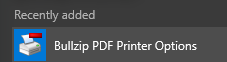 of these already built into later versions of Windows (Just look for “Microsoft Print to PDF” under printers), but the Microsoft driver doesn’t let you protect your documents.
of these already built into later versions of Windows (Just look for “Microsoft Print to PDF” under printers), but the Microsoft driver doesn’t let you protect your documents.
Instead, download and install the latest copy of Bullzip free PDF Printer This program is free for personal projects and cheap for a small business license (They ask for $69). We recommend trying it out to confirm it works for you (as it did for us) and then buying a license once you establish you like it. You may also want to consider CutePDF Pro which carries a $49.95 price tag and has similar functionality.
Once installed you will see the Bullzip PDF Printer Options on your start menu.
We opened the options and clicked the security tab to set up a password using 128 bit Acrobat 5.0 compatible key length. 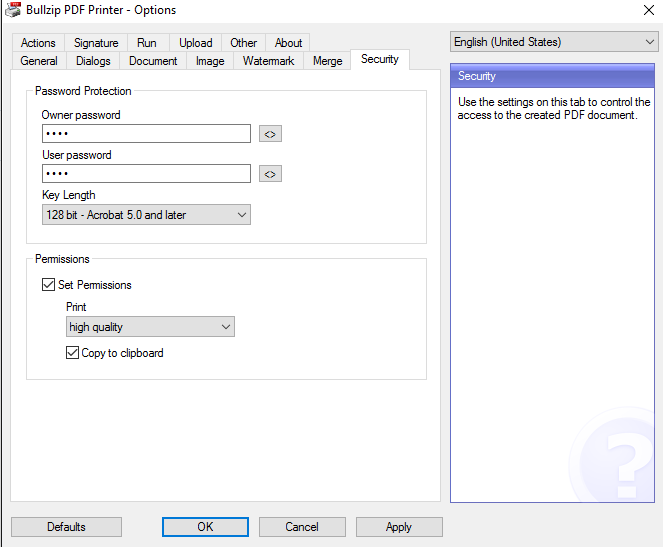 We also clicked “set Permissions” (although that may not be necessary). This sets the defaults so that any time you “print” to this driver it creates a password protected .pdf file. We used the same password for owner and user in this example. Our brief experimentation showed us that most people we emailed were able to open the document as long as they knew the password. We recommend you also set a default path on the General tab so you know where your .PDF files will be stored on your hard drive. We found the auto-naming feature a bit confusing so elected to just save the .pdf with a simple file name.
We also clicked “set Permissions” (although that may not be necessary). This sets the defaults so that any time you “print” to this driver it creates a password protected .pdf file. We used the same password for owner and user in this example. Our brief experimentation showed us that most people we emailed were able to open the document as long as they knew the password. We recommend you also set a default path on the General tab so you know where your .PDF files will be stored on your hard drive. We found the auto-naming feature a bit confusing so elected to just save the .pdf with a simple file name.
Once the driver is installed it’s easy to select it as the “printer” and save the document. You can print documents, websites, or even do this with an unencrypted .pdf files. Just open an unencrypted .pdf, “print” and select the bullzip printer option. Once the file is saved you can email it knowing you’ve taken one more step to keep prying eyes off your docs. 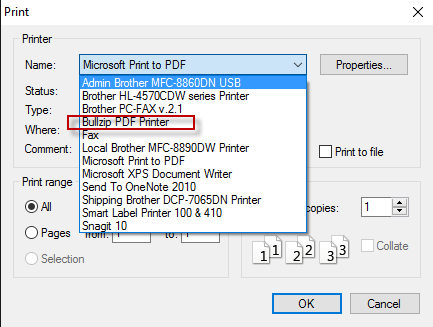
When you email the resulting .pdf as an attachment and the user clicks it he’ll be prompted to enter the password. We recommend calling your recipient and telling them the password over the phone (or leaving voicemail if you’re comfortable with that). This way, snoops who do get into your email won’t know the password to open the sensitive attachment. We know there are other .pdf writers and programs that do this, but this one was easy for us. Give it a try and leave us feedback. Do you have a better or cheaper way to create password protected .pdfs or emails?

